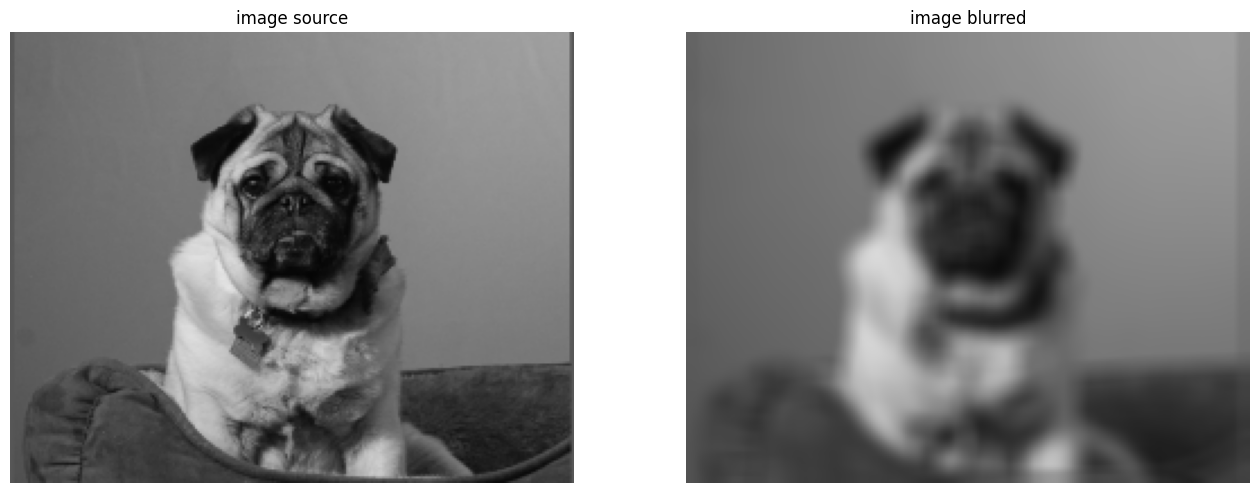%%capture
%matplotlib inline
!pip install kornia
!pip install kornia-rsBlur image using GaussianBlur operator
Basic
Blur
kornia.filters
In this tutorial we show how easily one can apply typical image transformations using Kornia.
Preparation
We first install Kornia.
import kornia
kornia.__version__'0.6.12'Now we download the example image.
import io
import requests
def download_image(url: str, filename: str = "") -> str:
filename = url.split("/")[-1] if len(filename) == 0 else filename
# Download
bytesio = io.BytesIO(requests.get(url).content)
# Save file
with open(filename, "wb") as outfile:
outfile.write(bytesio.getbuffer())
return filename
url = "https://github.com/kornia/data/raw/main/bennett_aden.png"
download_image(url)'bennett_aden.png'Example
We first import the required libraries and load the data.
import matplotlib.pyplot as plt
import torch
# read the image with kornia
data = kornia.io.load_image("./bennett_aden.png", kornia.io.ImageLoadType.RGB32)[None, ...] # BxCxHxWTo apply a filter, we create the Gaussian Blur filter object and apply it to the data:
# create the operator
gauss = kornia.filters.GaussianBlur2d((11, 11), (10.5, 10.5))
# blur the image
x_blur: torch.tensor = gauss(data)That’s it! We can compare the pre-transform image and the post-transform image:
# convert back to numpy
img_blur = kornia.tensor_to_image(x_blur)
# Create the plot
fig, axs = plt.subplots(1, 2, figsize=(16, 10))
axs = axs.ravel()
axs[0].axis("off")
axs[0].set_title("image source")
axs[0].imshow(kornia.tensor_to_image(data))
axs[1].axis("off")
axs[1].set_title("image blurred")
axs[1].imshow(img_blur)
pass