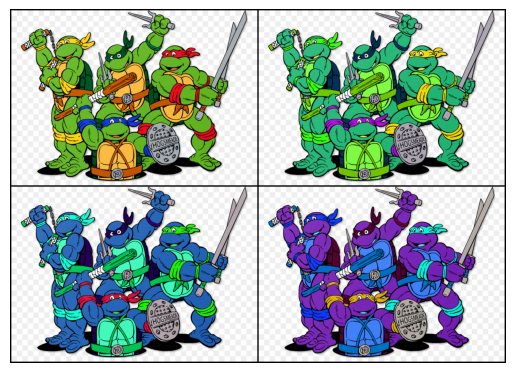%%capture
!pip install kornia
!pip install kornia-rsImage Enhancement
Basic
kornia.enhance
In this tutorial we are going to learn how to tweak image properties using the compoments from
kornia.enhance.
import io
import requests
def download_image(url: str, filename: str = "") -> str:
filename = url.split("/")[-1] if len(filename) == 0 else filename
# Download
bytesio = io.BytesIO(requests.get(url).content)
# Save file
with open(filename, "wb") as outfile:
outfile.write(bytesio.getbuffer())
return filename
download_image("https://github.com/kornia/data/raw/main/ninja_turtles.jpg")'ninja_turtles.jpg'import kornia as K
import numpy as np
import torch
import torchvision
from matplotlib import pyplot as pltdef imshow(input: torch.Tensor):
out: torch.Tensor = torchvision.utils.make_grid(input, nrow=2, padding=5)
out_np: np.ndarray = K.utils.tensor_to_image(out)
plt.imshow(out_np)
plt.axis("off")
plt.show()We use Kornia to load an image to memory represented as a tensor
x_rgb = K.io.load_image("ninja_turtles.jpg", K.io.ImageLoadType.RGB32)[None, ...]Create batch
x_rgb = x_rgb.expand(4, -1, -1, -1) # 4xCxHxWimshow(x_rgb)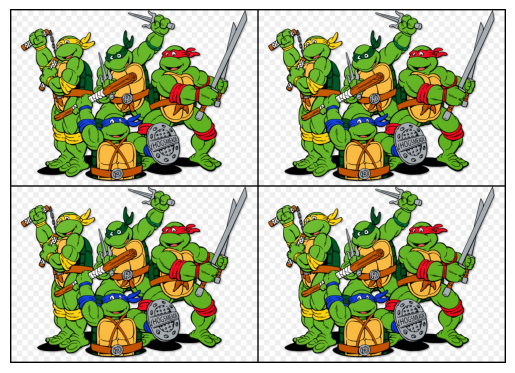
Adjust brightness
x_out: torch.Tensor = K.enhance.adjust_brightness(x_rgb, torch.linspace(0.2, 0.8, 4))
imshow(x_out)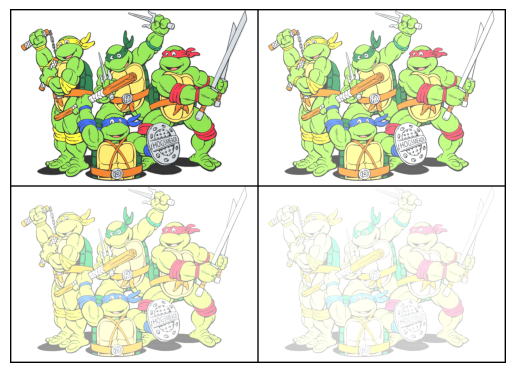
Adjust Contrast
x_out: torch.Tensor = K.enhance.adjust_contrast(x_rgb, torch.linspace(0.5, 1.0, 4))
imshow(x_out)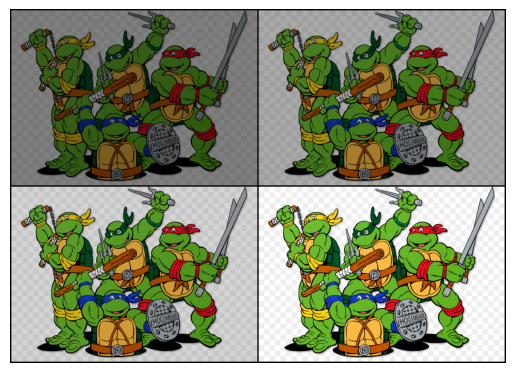
Adjust Saturation
x_out: torch.Tensor = K.enhance.adjust_saturation(x_rgb, torch.linspace(0.0, 1.0, 4))
imshow(x_out)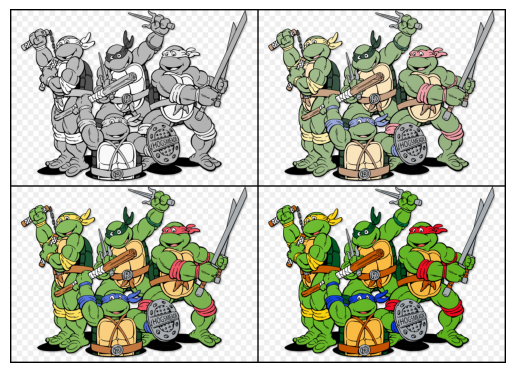
Adjust Gamma
x_out: torch.Tensor = K.enhance.adjust_gamma(x_rgb, torch.tensor([0.2, 0.4, 0.5, 0.6]))
imshow(x_out)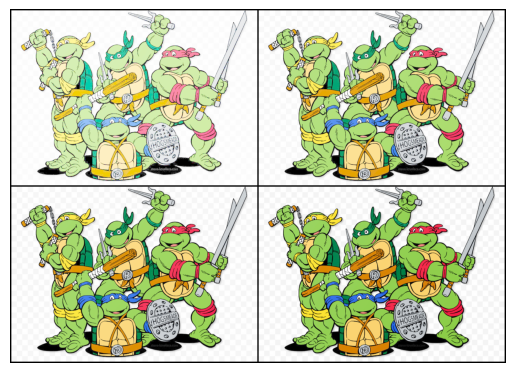
Adjust Hue
x_out: torch.Tensor = K.enhance.adjust_hue(x_rgb, torch.linspace(0.0, 3.14159, 4))
imshow(x_out)